Daewoo DHR-9105P Manuel d'utilisateur
Naviguer en ligne ou télécharger Manuel d'utilisateur pour Lecteurs de DVD Daewoo DHR-9105P. Daewoo DHR-9105P User manual Manuel d'utilisatio
- Page / 64
- Table des matières
- MARQUE LIVRES



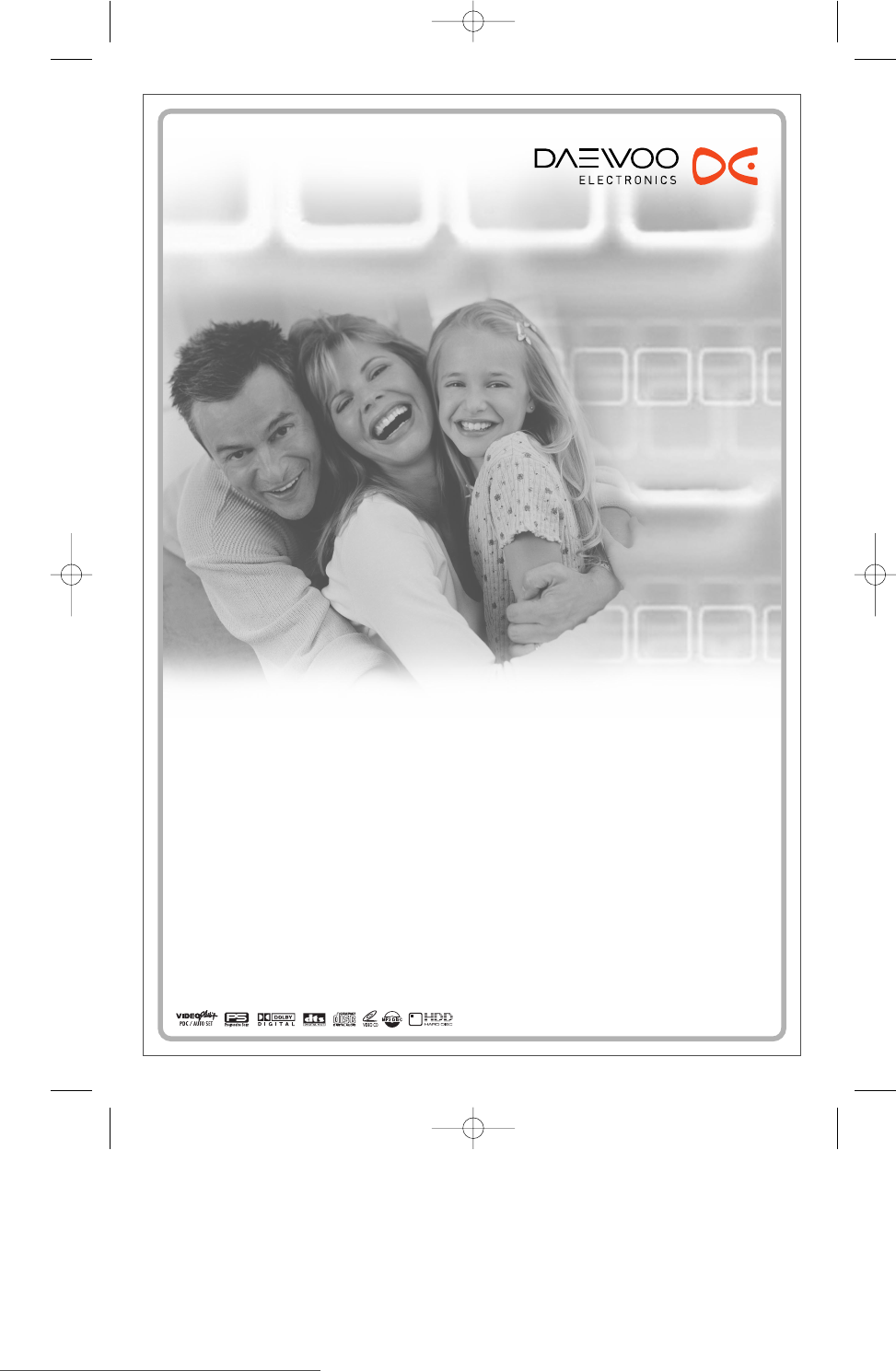
- HDD/DVD Recorder 1
- Safety Instructions 2
- Important Safeguards 3
- Table of Contents 6
- Overview 7
- Disc-related Terms 8
- DVD, DVD+R, DVD+RW? 8
- Dual Media 8
- About DVD Recording 9
- What is DV? 9
- manuals search engine 10
- Front Panel 11
- Setup-Preferences-Hard Disk 11
- Remote Control 13
- Rear panel 15
- Connections 16
- Initial Installation 19
- Setup menu 20
- RECORDING OPTIONS Settings 23
- PREFERENCES / Audio Settings 26
- PREFERENCES / Hard Disk 30
- Displaying Disc Information 33
- DVD Playback 35
- PLAYBACK 36
- DVDs (ex. Jpg..) 36
- Time shifting & Saving 40
- Basic Recording 42
- Timer Recording 43
- Dubbing from HDD to DVD 47
- RECORDING 48
- Dubbing from DVD to HDD 48
- RECORDING EDITING 50
- Deleting a HDD title 50
- Playing a HDD title 50
- Editing a HDD title 51
- Sorting a HDD title 53
- Instructions: 54
- Setup-Exit 54
- Disc Editing in DVD±RW disc 54
- EDITING REFERENCE 60
- Moisture Condensation 61
- Technical Specifications 62
- GUARANTEE REGISTRATION 63
- IMPORTANT 63
Résumé du contenu
HDD/DVD RecorderHDD/DVD RecorderDHR-9105PUser ManualHELP LINE Number ; 0870 100 2525With queries, please quote the page number,reference number and mo
INTRODUCTION9OverviewHandling the UnitWhen shipping the unitThe original shipping carton and packingmaterials come in handy. For maximumprotection, re
3DV InputConnects to the DV output of an externalsource (VCR, Camcorder, etc.).4AVF Input (VIDEO, L-AUDIO-R)Connects to the audio/video output of anex
INTRODUCTION11Front Panel DisplayIdentification of ControlsChannelPR23TV ChannelInput modeAu-1AV1 inputRecording on disc Recording on HDD11:15Indicate
12Remote ControlIdentification of Controls- Turns the HDD/DVD Recorder on and off.- Locks the front panel by pressing and holding it over 5 seconds.Op
INTRODUCTION13Identification of ControlsCONSUMERS SHOULD NOTE THAT NOT ALL HIGH DEFINITION TELEVISION SETSARE FULLY COMPATIBLE WITH THIS PRODUCT AND M
!S-VIDEO OUTConnect to a TV with an S-Video Input.@AUDIO OUT (L, R)Connect to a TV or other equipment with audioinputs.#COMPONENT VIDEO OUT (Y Pb Pr)C
If your cable wire is connected to your TV without aconverter or descrambler box, unscrew the wirefrom your TV and attach it to the RF IN (FROM ANT.)j
1Connect the HDD/DVD Recorder’s DIGITALAUDIO OUT jack (Coaxial or Optical) to thecorresponding in jack on your amplifier. Use anoptional digital coaxi
CONNECTIONS17ConnectionsTo receive audio/video signals from otherequipment, connect the AVF (Audio/Video Front)jacks on the HDD/DVD Recorder to the au
7The HDD/DVD Recorder detects channelsautomatically and stores them in memory.8After finishing Auto Channel Search, set theclock.9Use [œ/√] to move le
INTRODUCTION1Safety InstructionsSafety InstructionsPlease keep the product’s guarantee sheet and receipt in a safe place.Precautions• Read this bookl
19SETUP4Press [ENTER]. The ‘Manual Setup’ menuappears.5Use […/†] to select ‘Standard‘. Press [ENTER]to move to the second level. 6Use […/†] to select
14Use […/†] to select ‘Store Channel‘. Press[ENTER] to move to the second level. 15Use […/†] to select program number to storeand press [ENTER] to con
SETUP21Auto SetThe HDD/DVD Recorder has a frequencysynthesized tuner capable of receiving channelsthat include VHF Low E2~S6, VHF High S7~S36, andUHF
2Press […/†] to select the PR number you wantto move to.3Press [ENTER]. The selected PR Will be movedto the new PR number.DeleteAfter tuning TV statio
SETUP23HDD Record QualityYou can set the default HDD recording quality to(Approx. time) : HQ (High Quality - 51 hrs), SP(Standard Play - 105 hrs), EP
Auto : Convert to the appropriate aspect ratioautomatically.TV Aspect Ratio1Use […/†] to select ‘TV Aspect‘ while the‘Video‘ submenu is displayed.2Pr
SETUP25BitstreamSelect when connected to a Dolby Digital or DTSdecoder (or an amplifier or other equipment with aDolby Digital or DTS decoder).Virtual
5After setting the password, press [ENTER]while 'Set Parental Level' is displayed.6Enter your new password.7Use […/†] to select the desired
SETUP27Parental Country Code1While ‘Preferences‘ is selected, press [†] toselect ‘Parental Controls‘. Then press [†] toselect ‘Parental Country Code‘.
PREFERENCES / Auto Settings1While ‘Preferences‘ is selected, press [†] toselect ‘Auto Settings‘. 2Press [ENTER] to display the submenu.Auto Clock SetA
2Important SafeguardsImportant SafeguardsIMPORTANT FOR LASER PRODUCTSLASERThis Digital Video Disc Player employsa Laser System. To ensure proper useof
SETUP29Auto Title Delete1Use […/†] to select ‘Auto Title Delete‘ whilethe ‘Hard Disk’ submenu is displayed. Press[ENTER] or [√] to go to the second le
Reset Hard DiskThis feature enables you to erase the entire contentof the HDD. Please proceed with caution, as thisprocess is irreversible.1Use […/†]
SETUP31If you wish, you can reset the HDD/DVD Recorder toits original factory settings. 1Press [SETUP].2Use [œ/√] to select ‘Restore Defaults‘.3Press
3Use […†] to change the numbers. Press [ENTER]to confirm.ChapterShows the current chapter number and total number ofchapters, and skips to the desire
SETUP33You can change the TV audio using the [AUDIO]button.Press [AUDIO] repeatedly to change the TV audio,according to the Broadcast audio signal as
Still Picture and Frame-by-Frame Playback1Press [PLAY/PAUSE] during playback. TheHDD/DVD Recorder will go into Still mode.2You can back up or advance
PLAYBACK35Selecting TitlesWhen a disc has more than one title, you can selectamong all available titles as follows:1Press [DISPLAY] and use […†] to se
36Playing a Picture, Music or DivX filesPlaying a Picture, Music or DivX filesSubtitlesWhen the subtitles are not displayed providedalthough it has a
PLAYBACK37Playing a Picture, Music or DivX filesThe HDD/DVD Recorder can play MP3 files on adisc such as CD-R/RW, DVD+R/RW, DVD-R/RW, oron HDD Media.1
38Playing a Picture, Music or DivX files6The full size image will be displayed and a slideshow starts automatically with a time intervalof 10 seconds.
INTRODUCTION3Important SafeguardsThis set has been designed and manufactured toassure personal safety. Improper use can result inelectric shock or fir
PLAYBACK39Time shifting & SavingTime shifting & SavingWhen the HDD/DVD Recorder is turned on or youpress the [HDD] button on the remote contro
40Indicatesrecording tothe HDD andRec SpeedThe saved program will be removed from the Timeshifting buffer when it is about to be overwritten bya Live
PLAYBACK415Press [REC (●)] once.Recording will start. The REC indicator lights onthe front panel display.Recording continues until you press [STOP] or
421Press [PLAY/PAUSE] to pause the disc duringrecording.2To continue recording in DVD mode, press[PLAY/PAUSE] or [REC (●)].To Pause the Recording1Pres
RECORDING43Thanks to this programming system, you no longerneed to tediously enter the date, programmenumber, start and end time. All the informationn
445The decoded information appears afterconfirmation. You can go back at any time tochange the information by pressing [ENTER].Select the appropriate
RECORDING45Recording from an External InputRecording from an External InputYou can record from an external component, suchas a camcorder, VCR or Digit
46DubbingDubbing1Prior to selecting titles for dubbing, you need toinsert a recordable disc into the tray. The DVD+HDD Combination may take a fewmomen
RECORDING471Prior to selecting titles for dubbing, you need toinsert a disc to be dubbed into the tray. 2Press [DUB], then 'Media Dubbing' a
48Media files Copying- Open : Open the media and folder you want tocopy to.- Copy Here : Copy to the media immediatelyafter confirmation message.- Cre
4Important Safeguardsproduct.17 DISCDo not use a cracked, deformed or repaireddisc. These discs are easily broken and maycause serious personal injury
RECORDING EDITING49Follow these instructions to play back a scene fromthe Title List.4Select the title to playback using [ENTER].5Then select ‘Play‘ u
50Editing a HDD titleRenaming (Labeling) a TitleFollow these instructions to rename a title listname,i.e., to edit the title of a recorded program.4Se
EDITING51• Hide Chapter :Use to hide or unhide chapter markers in thetitle. Depending on whether a chapter iscurrently hidden or unhidden, one of thef
52Dubbing a HDD title to DVD discFollow these instructions to copy the title(s)selected with the same properties (title name,duration, index picture,
EDITING53Disc ManagerDisc ManagerThis section explains edit functions for the entire disc and for the titles in the disc.At first, go to ‘Disc Menu’ m
54Lock/Unlock Disc (DVD±RW) If you want to protect a disc from accidentalrecording, editing, or erasing, you can lock the disc.Later, if you change yo
EDITING55If ‘Lock Disc’ is set to ‘On’ in the DISC Settingsmenu, you cannot rename your disc; see page 54.Change Disc NameYou can rename your disc to
56Change NameTo change the name of a title:4Select ‘Change Name’ using [œ √] . 5Press [ENTER] to change the title name.6The Keyboard Menu will be disp
EDITING57When you insert a DVD±R or DVD±RW disc alreadyrecorded by your HDD/DVD Recorder, you can editthe titles and chapters in a variety of ways.At
58Disc Managerdesired chapter number and then press[ENTER].Edit ChaptersYou can add a chapter marker anywhere in a titleduring playback.Once the chapt
RecordingBasic Recording________________________________41Recording to DVD or HDD 41One Touch Record (OTR) 41To Pause the Recording 42Playing under re
EDITING REFERENCE59Check the following guide for the possible cause of a problem before contacting customer support.Symptom Cause SolutionTroubleshoot
60TroubleshootingSymptom Cause SolutionWhen the HDD/DVD Recorder is moved from a coldplace to a warm place.Under extremely humid conditions.Keep the H
REFERENCE61GeneralPower requirements 200–240V~, 50/60 HzPower consumption 40WDimensions(approx.) 435 x 55 x 343 mm (w x h x d)Mass (approx.) Net : 4
GUARANTEE REGISTRATIONIMPORTANTTEAROFF HEREAND RETURNTODAYREGISTERING YOUR NEW DAEWOO PRODUCTTo register you product for its 12 month guarantee pleas
DAEWOO GUARANTEE CONDITIONSThis product is guaranteed for 12 months from the date of originalpurchase. Any defect that arises due to faulty materials
The following discs can be used in your HDD/DVDRecorder:Playback and recordingDVD+RW (Digital Versatile Disc + ReWritable)DVD+R (Digital Versatile Dis
Disc-related TermsTitle (DVD only)The main film, accompanying feature content, ormusic album. Each title is assigned a title referencenumber enabling
Notes on Recording• The recording times shown are not exactbecause the HDD/DVD Recorder uses variablebit-rate video compression. This means that thee
 (55 pages)
(55 pages) (4 pages)
(4 pages) (24 pages)
(24 pages) (24 pages)
(24 pages) (2 pages)
(2 pages)







Commentaires sur ces manuels